How to Edit a Video on TikTok: Complete Beginner's Guide
Create stunning TikTok videos without expensive tools. Master the platform's native editor and turn simple clips into viral content fast.
Vidione Team

How to Edit a Video on TikTok: Complete Beginner's Guide
Create stunning TikTok videos without expensive tools. Master the platform's native editor and turn simple clips into viral content fast.

Want to create amazing TikTok videos that go viral? You're in the right place. This beginner-friendly guide will walk you through every step of editing videos on TikTok. Whether you're just starting out or looking to improve your content creation skills, you'll learn how to turn simple clips into engaging videos that grab attention and keep viewers watching.
Understanding the TikTok Video Editor Workspace
Before you start editing, you need to know where everything is. The TikTok video editor has two main parts that work together to help you create great content.
The timeline sits at the bottom of your screen. This is where you arrange all your video clips in order. Think of it like building blocks where each clip tells part of your story.
The tool panel appears on the right side. This panel gives you access to effects, transitions, text, and sounds. These features add personality and polish to your videos.
Modern TikTok editing now includes AI-powered features that make the editing process faster and more efficient. The interface is designed to be simple, so you can focus on your creativity instead of struggling with complicated tools.
Mastering Basic Clip Editing Tools
Every great TikTok video starts with solid editing basics. These four fundamental tools are the building blocks of all video editing.
Trimming Clips
Trimming lets you adjust the start and end points of your videos. Simply drag the edges of your clip on the timeline to remove unwanted parts. This keeps your content tight and engaging without boring footage.
Splitting Clips
The split tool cuts one clip into two separate pieces. Tap on the clip where you want to split it, then use the scissors icon. This creates dynamic jump cuts that keep energy high and prevent viewers from scrolling past.
Arranging Clips
Hold and drag clips to change their order on the timeline. Building a strong narrative means placing your clips in the right sequence. Start with your hook, build interest, and finish strong.
Controlling Clip Speed
Speed adjustment creates slow-motion or time-lapse effects. Fast, sharp cuts keep the energy high and prevent boredom. Slow down important moments so viewers don't miss them. Speed up less important parts to maintain pace.

Adding Visual Flair with Effects and Transitions
Plain videos don't stand out on TikTok. Effects and transitions give your content that professional, eye-catching quality that makes people stop scrolling.
Using TikTok Effects
The effects library contains hundreds of filters and AR masks. Check the "Trending" tab first because these effects are what's popular right now. Editors are now building entire projects with stylized color grading and mood-driven palettes that set the emotional tone. Trending effects increase your chances of appearing on more For You pages.
Applying Transitions
Transitions connect your clips smoothly. Popular options include:
- Fade: Creates a gentle blend between clips
- Zoom: Adds energy by zooming in or out
- Glitch: Gives an edgy, modern feel
- Spin: Adds dynamic movement between scenes
Use CapCut's keyframe tool to re-create smooth whip pans, zooms, or spin transitions. Match your transitions to your video's mood and the beat of your music for maximum impact.
Using Sound and Text Effectively
Sound and text are just as important as your visuals. Many users watch TikTok without sound, so getting these elements right is crucial for success.
Finding Trending Sounds
Open the Sound Library to browse thousands of tracks. Pick audio that's trending to boost your reach. Trending sounds appear at the top of search results with an upward arrow icon.
Mixing Audio Properly
TikTok lets you balance "Original sound" from your recording with "Added sound" from the library. Adjust the Volumeslider for each source. Keep your original audio low if you're adding music, or boost it for voiceovers and dialogue.
Adding Text Overlays
Many users watch videos without sound, so captions keep them engaged. Add text by tapping the text icon and typing your message. Key text features include:
- Text-to-speech: Makes your text read aloud automatically
- Set duration: Controls when text appears and disappears
- Style options: Choose fonts, colors, and animations
Time your text to appear with the relevant part of your video. Use captions to highlight key moments or communicate additional context.

Syncing Clips to the Beat
Professional-looking TikToks match their edits to the music. This synchronization makes videos feel polished and satisfying to watch.
Using Auto Sync
TikTok's "Auto sync" tool automatically aligns your clips to music beats. This feature saves time and creates smooth transitions that flow with the rhythm.
Manual Beat Syncing
For more control, manually split your clips on each beat. Play your audio track and tap the split button exactly when the beat drops. This precision creates powerful moments that grab attention.
Sync clips to the beat for a professional feel and match your edits to the music rhythm. This technique transforms average videos into scroll-stopping content.

Advanced Editing Features
Once you've mastered the basics, TikTok offers advanced features to take your content further. These tools help create unique, creative videos.
Green Screen Effect
The Green Screen feature lets you replace your background with any image or video. Record with a solid-colored background, then use this tool to transport yourself anywhere.
Duet and Stitch
Duet splits the screen to show your video alongside another creator's content. Stitch lets you trim and integrate clips from other videos into yours. Both features help you join trending conversations and collaborate with other creators.
When to Use Third-Party Editing Apps
TikTok's built-in editor works great for most videos. However, some projects need more advanced tools that only external apps can provide.
Why Use CapCut
CapCut, owned by ByteDance, continues to set the standard for TikTok editing with smart features like chroma key, keyframe animation, and multi-layer editing. The app also includes AI tools for auto captions, background removal, and text-to-speech.
Advanced Editing Capabilities
Consider using third-party apps like CapCut for:
- Keyframe animations: Create smooth, custom movements
- Advanced color grading: Adjust colors with precision controls
- Multi-layer editing: Stack multiple video and audio tracks
- Complex transitions: Build custom transition effects
CapCut provides detailed audio mixing tools as well as advanced color-grading options that give content creators precise control. Export your finished video, then upload it directly to TikTok.
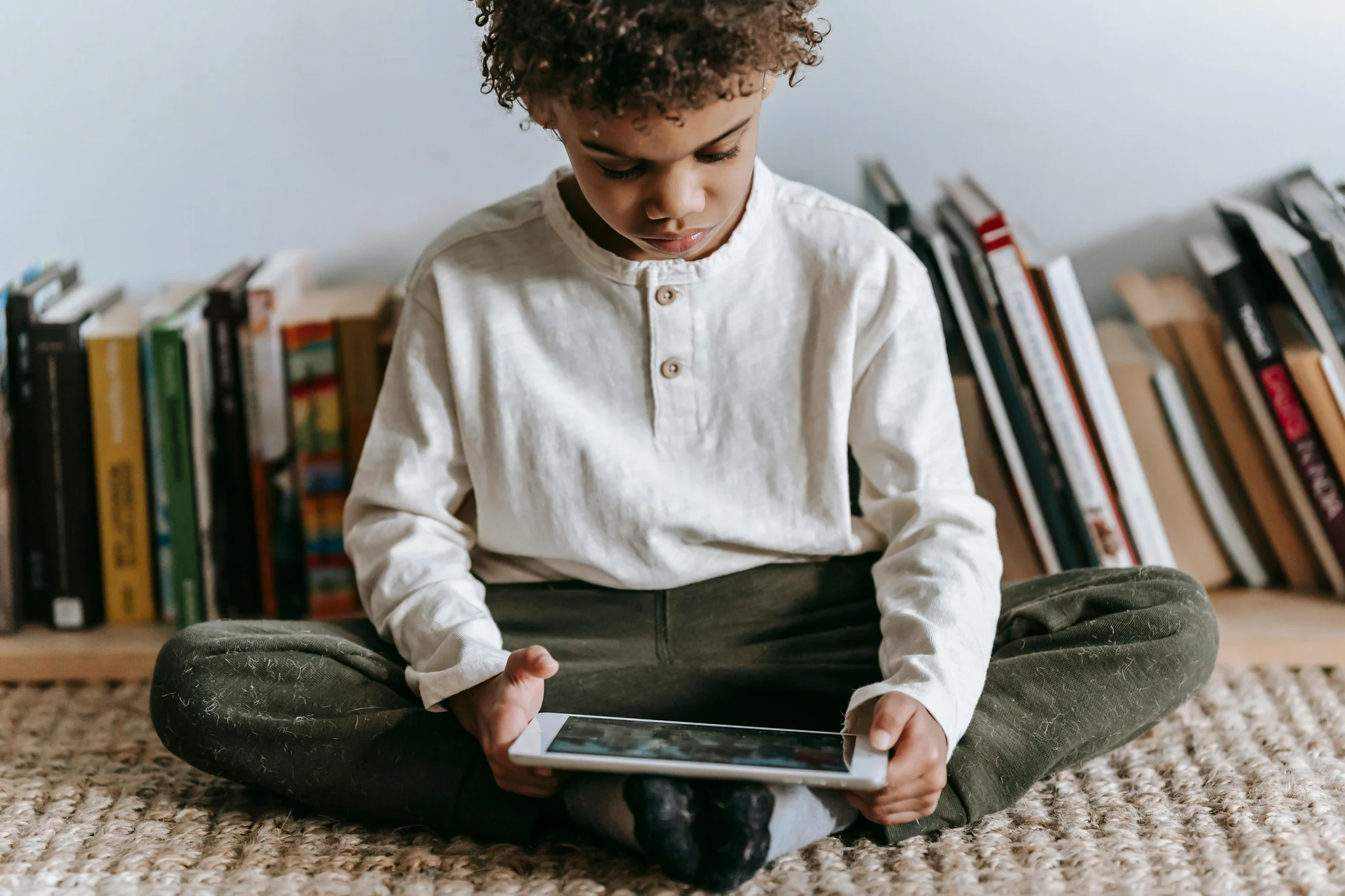
Troubleshooting Common TikTok Problems
Even experienced creators run into issues. Here are solutions to three common problems you might face.
How to Stop Blurry Videos
Blurry videos look unprofessional and perform poorly. Using a 9:16 aspect ratio is the optimal format because it fills a smartphone screen in vertical view. Always shoot video with your phone's native camera app for the best quality. Then enable "Allow high-quality uploads" in TikTok settings before posting.
How to Fix a Posted Video
You can't edit a TikTok video after posting it. If you spot a mistake after publishing, you must delete the video completely. Save it to your device first, make your edits, then re-upload the corrected version.
How to Sync Clips to a Beat
Already covered in the syncing section above, but remember you have two options. Use the "Auto sync" tool for quick results. For precise control, manually split your clips on each beat drop.
Best Practices for Viral TikTok Videos
Creating viral content takes more than just good editing. These proven strategies help your videos perform better on the platform.
Capture attention in the first 2-3 seconds with a catchy opening sentence or footage. Your hook determines whether viewers keep watching or scroll past.
Use text overlays, bold transitions, or an intriguing question to grab attention. Create videos with dynamic cuts and zoom effects to maintain high energy throughout.
Keep your editing style consistent so followers recognize your content. Test different approaches to find what resonates with your audience.
Ready to Create Amazing TikTok Videos?
You now have all the tools and knowledge to edit professional TikTok videos. Start with the basics like trimming and splitting, then experiment with effects and transitions. Add trending sounds and perfectly timed text overlays. Practice syncing your edits to music beats for that polished, professional feel.
Remember, every viral creator started as a beginner. The key is to start creating, learn from your results, and keep improving your editing skills.
Want to take your video editing to the next level? Visit Vidione.com for advanced video editing tools, professional templates, and expert resources that help creators produce studio-quality content. Transform your ideas into stunning videos that captivate audiences and grow your following today.
More Articles
Create Comedy Videos That People Cannot Stop Sharing
Master the art of funny video content with these proven techniques for writing, filming, and editing comedy.
AI Makes Anime Video Creation Accessible to Everyone
Discover how AI tools let you create DragonBall-style videos without animation skills or expensive software.